# IDEA 常用插件推荐
# 【必装】语言类插件(缺少影响项目运行)
# Luanalysis
方便在 IDEA 中创建 Lua 脚本和语法提示。
插件介绍:https://plugins.jetbrains.com/plugin/14698-luanalysis (opens new window)
下载地址:https://plugins.jetbrains.com/plugin/14698-luanalysis/versions (opens new window)
# Lombok
注意:IDEA 2021 及更高的版本已经自带这个插件,不用自己安装了。
插件介绍:https://plugins.jetbrains.com/plugin/6317-lombok (opens new window)
下载地址:https://plugins.jetbrains.com/plugin/6317-lombok/versions (opens new window)
# Vue.js
插件介绍:https://plugins.jetbrains.com/plugin/9442-vue-js (opens new window)
下载地址:https://plugins.jetbrains.com/plugin/9442-vue-js/versions (opens new window)
# element
插件介绍:https://plugins.jetbrains.com/plugin/10524-element (opens new window)
下载地址:https://plugins.jetbrains.com/plugin/10524-element/versions (opens new window)
# Batch Scripts Support
支持运行 bat 脚本
插件介绍:https://plugins.jetbrains.com/plugin/265-batch-scripts-support (opens new window)
下载地址:https://plugins.jetbrains.com/plugin/265-batch-scripts-support/versions (opens new window)
# 【可选】工具类插件(提高开发效率)
# GitHub Copilot
GitHub 出品的代码 AI 辅助工具
插件介绍:https://plugins.jetbrains.com/plugin/17718-github-copilot (opens new window)
下载地址:https://plugins.jetbrains.com/plugin/17718-github-copilot/versions (opens new window)
# GitToolBox
Git 扩展工具,可以点击某一行就直接查看到是谁修改的。
插件介绍:https://plugins.jetbrains.com/plugin/7499-gittoolbox (opens new window)
下载地址:https://plugins.jetbrains.com/plugin/7499-gittoolbox/versions (opens new window)
# JRebel and XRebel
JRebel 是 Java 领域中最好用的热部署插件,可以在不重启应用的情况下更新字节码文件(.class 文件)以及静态资源。
但是对于配置文件(properties、yml 等)这些在开始阶段就开始初始化的文件,还是需要重启应用的。
但是一般情况下我们只是修改代码,没有对配置文件进行修改的情况下,就可以减少完全重启的次数通过热更新局部更新代码来提高开发效率。(市面上常用的 Spring Boot dev tools 开发者工具,只是检测到代码有变化的时候,帮你去整个应用进行重启,不用你手动点击重启而已,并不是真正的热更新代码!)
插件介绍:https://plugins.jetbrains.com/plugin/4441-jrebel-and-xrebel/ (opens new window)
下载地址:https://plugins.jetbrains.com/plugin/4441-jrebel-and-xrebel/ (opens new window)
# JRebel and XRebel 破解教程
JRebel 是付费软件,如果想免费使用需要进行破解。
注意:2022.4.1 是最后一个可以破解的版本,从 2022.4.2 开始修复了激活方式,无法破解了!如果升级到了新的版本,需要把 【.jrebel】目录整个删掉,不然还是无法破解成功!
# 激活 JRebel and XRebel
安装插件后,需要重启进行生效,重新启动后在右下角找到【JRebel Setup Guide】,然后选择蓝色的【JRebel Activation】。
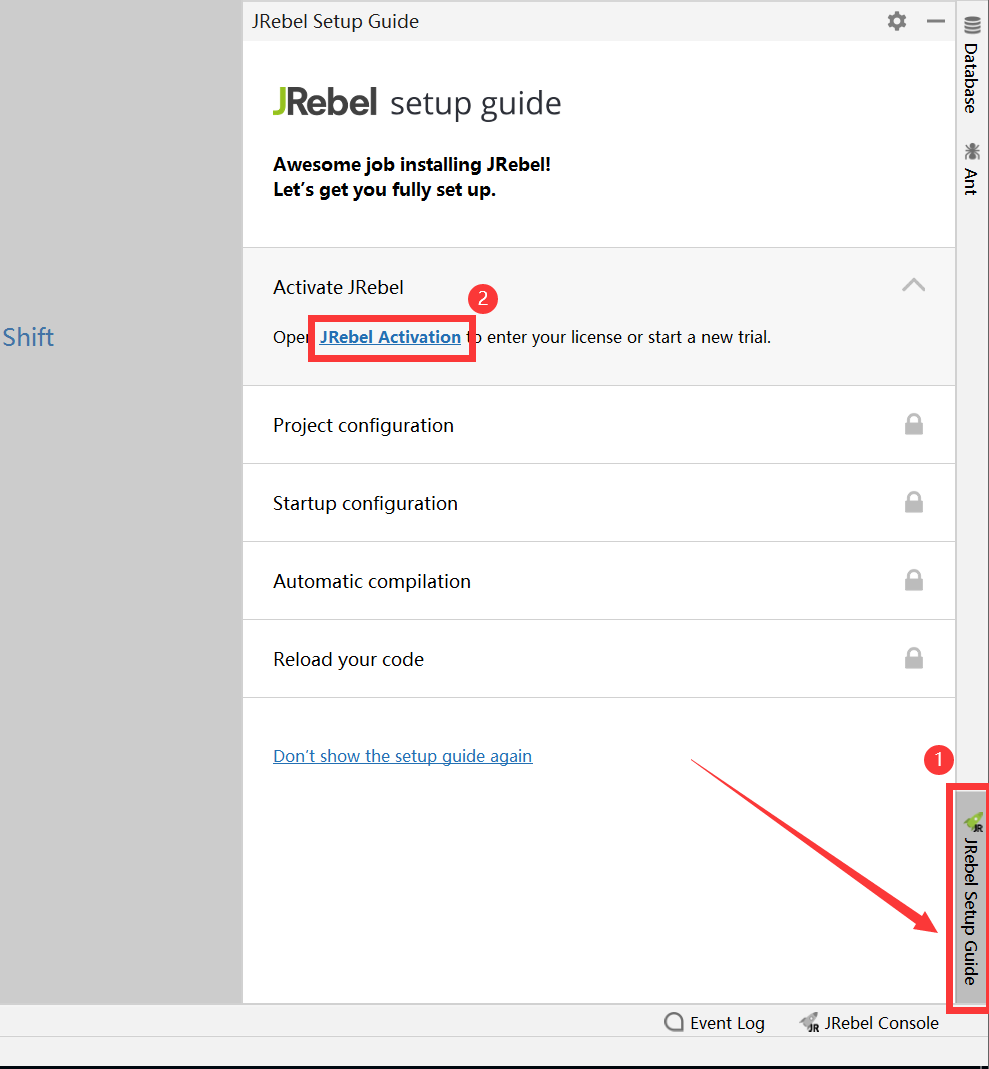
Team URL 中输入:【http://jrebel.qekang.com:80/3b819a45-a36c-4153-9299-b9af28c2ca9b】
Email address 可以随意填写,如:【test@example.com】
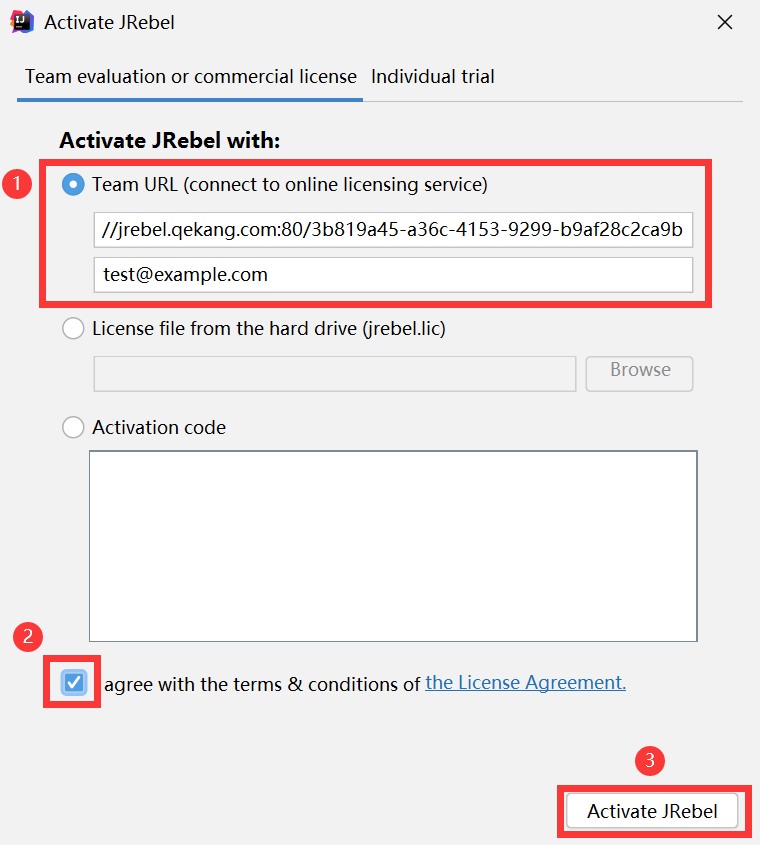
出现以下提示,说明激活成功了。
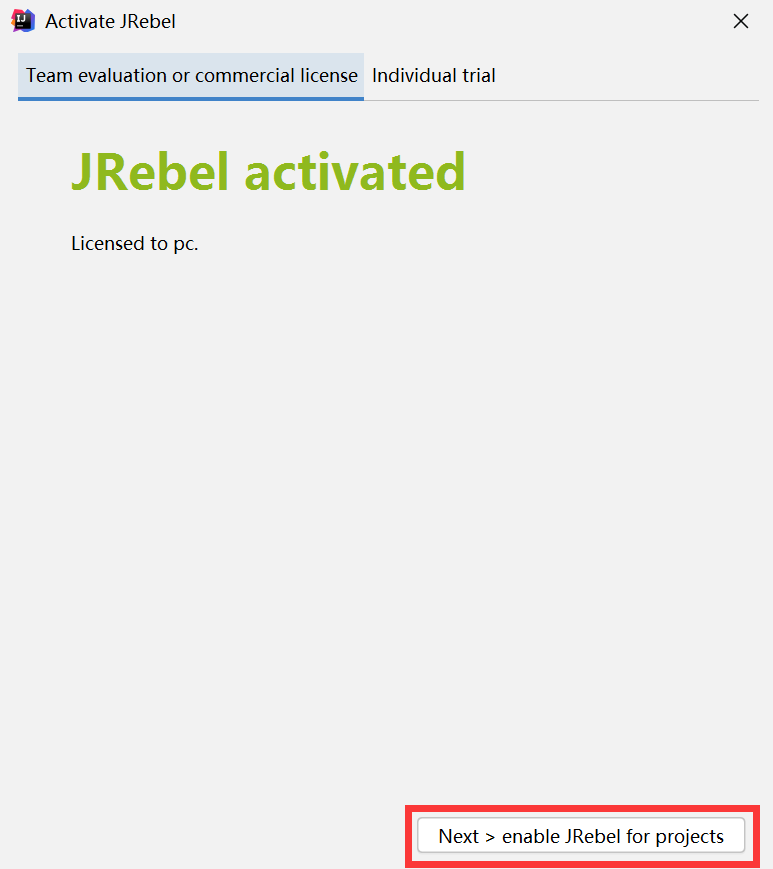
如果激活失败,可以看到【https://www.guidgen.com/】重新生成一个 GUID,替换掉【http://jrebel.qekang.com:80/3b819a45-a36c-4153-9299-b9af28c2ca9b】中的【3b819a45-a36c-4153-9299-b9af28c2ca9b】
点击我同意【I agree】
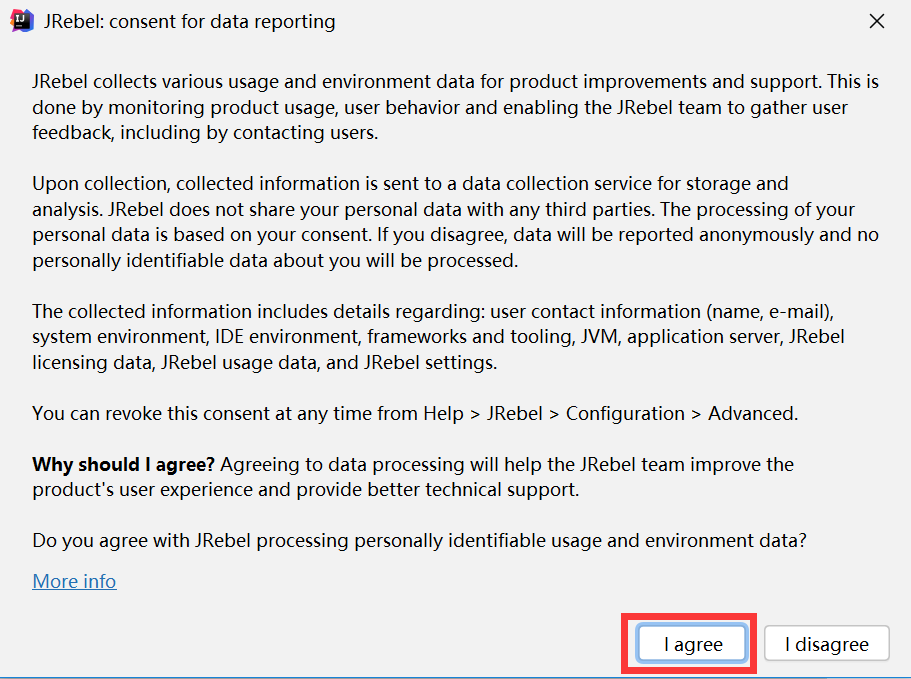
# 设置需要热部署的应用
在左侧菜单栏中找到【JRebel】,然后勾选第一列的第一行,表示启用本地的所有应用,也可以手动勾选下面具体需要热部署的应用。
(后面有个云的标志表示远程开发。)
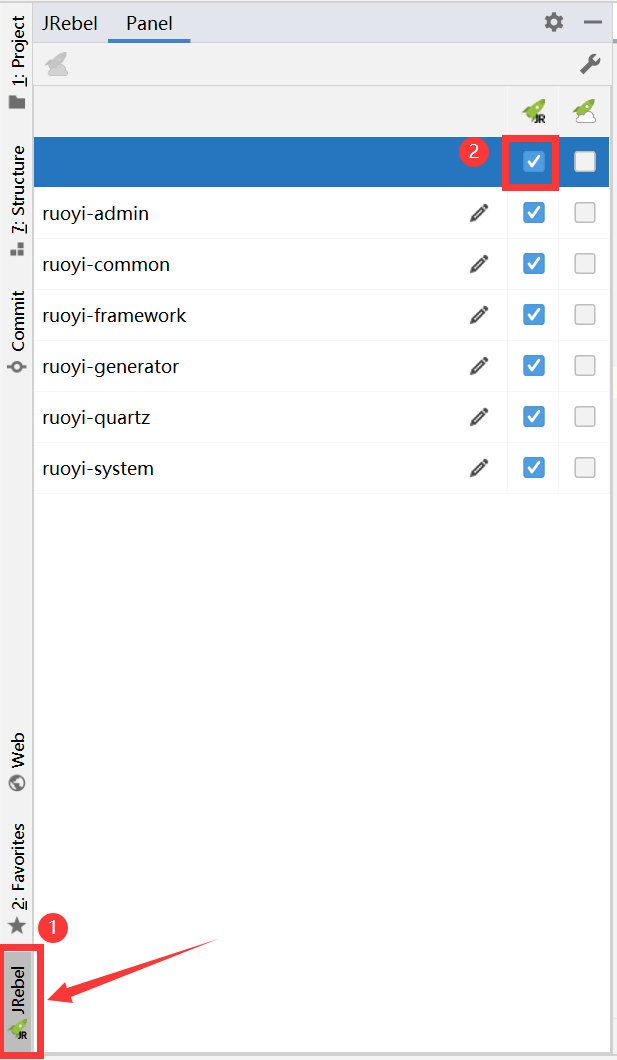
如果看不到这个,可以在【View > Tool Windows > JRebel】中找到。
# 以 JRebel 热部署的方式启动 JRebel
在主启动类中可以看到有【Rebel Run 'XXX'】的选项,必须用 JRebel 来启动项目才能热部署。
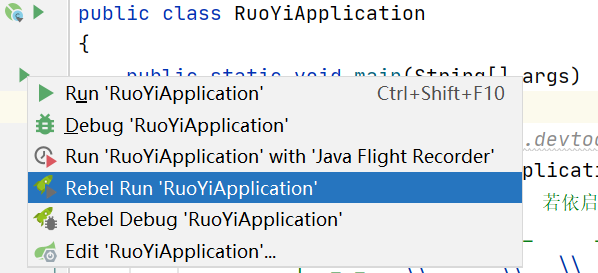
# 设置 IDEA 自动编译
想要实现热部署,还需要修改 IDEA 的设置。
由于 JRebel 是实时监控 class 字节码文件的变化来实现热部署的,所以需要 IDEA 先实时编译功能才行。
左上角菜单栏点击【File】-->【Settings】-->【Build, Execution, Deployment】-->【Compiler】-->勾选上【Build project automatically】,然后点击【Apply】,点击【OK】关闭弹窗。
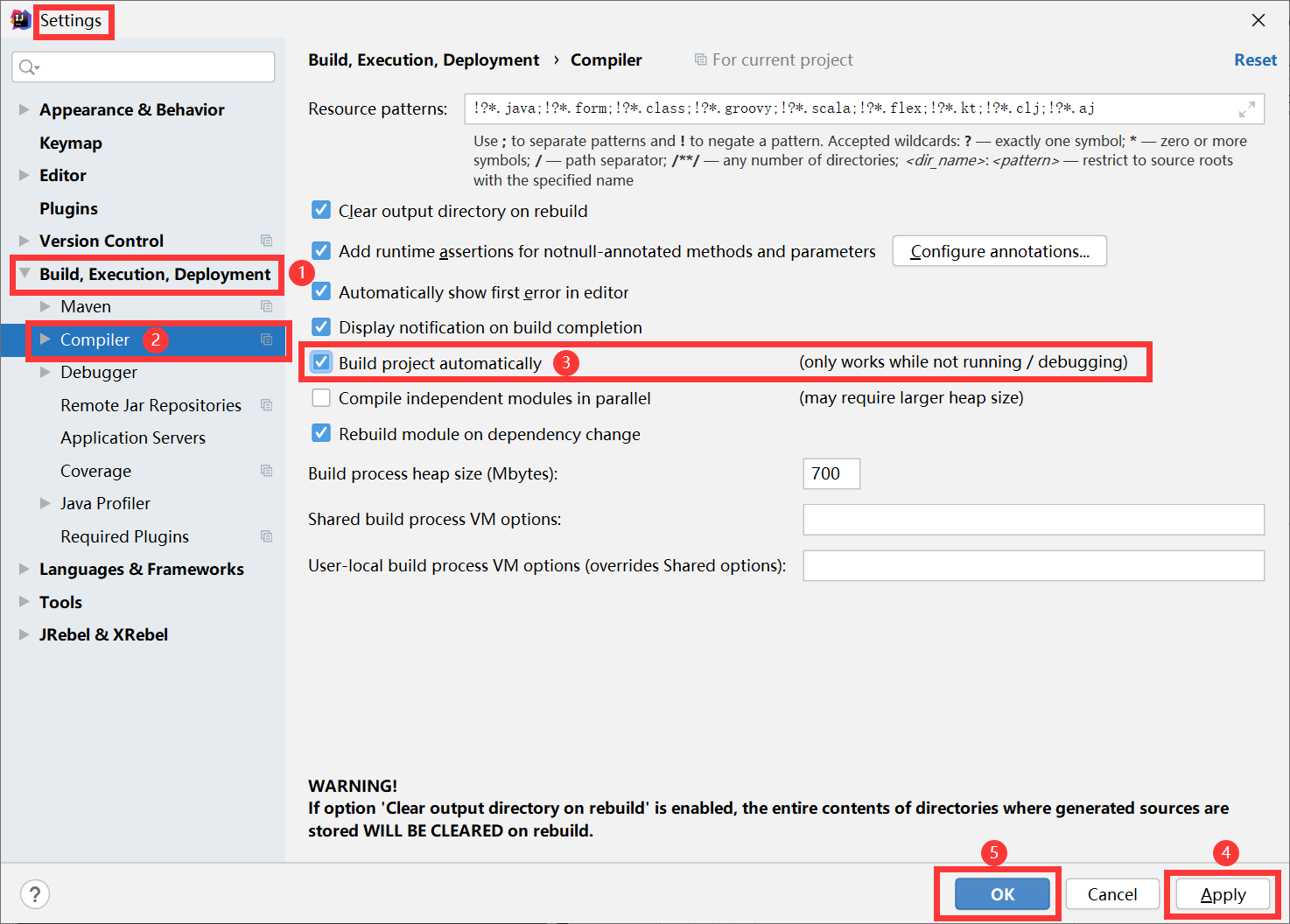
允许运行时编译。
同时按住快捷键:Ctrl + Shift + Alt + /
搜索【compiler.automake.allow.when.app.running】并勾选。
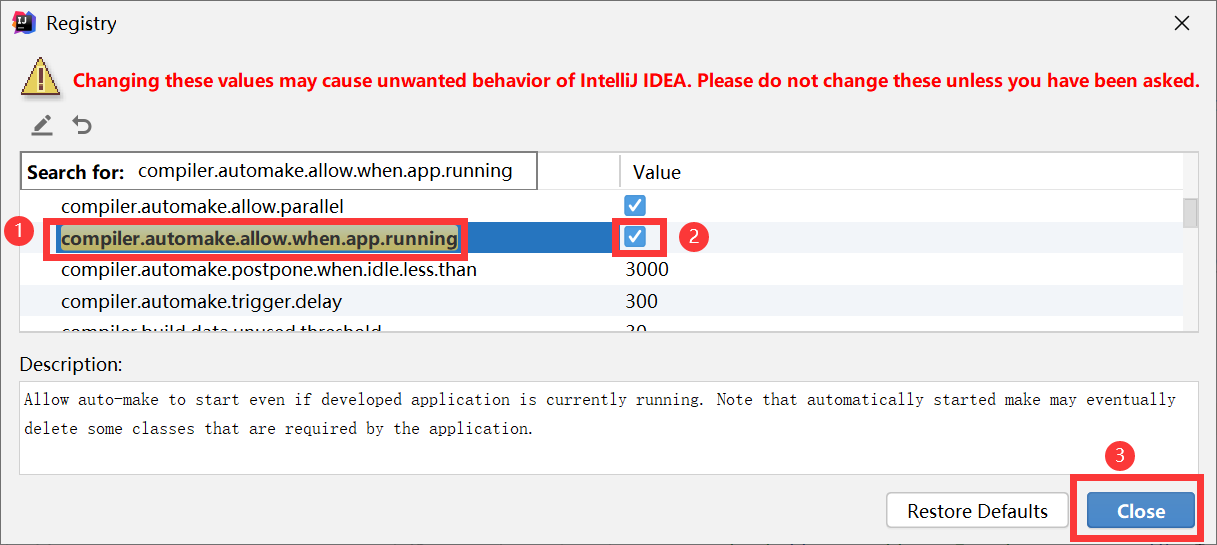
参考文献:
Intellij热部署插件JRebel (opens new window)
薯条 SpringBoot 在IDEA中实现热部署 (JRebel实用版) (opens new window)
Enable automatic build compilation – JRebel manual (opens new window)
# JRebel mybatisPlus extension
JRebel 热更新 MyBatisPlus 工具
插件介绍:https://plugins.jetbrains.com/plugin/12682-jrebel-mybatisplus-extension (opens new window)
下载地址:https://plugins.jetbrains.com/plugin/12682-jrebel-mybatisplus-extension/versions (opens new window)
# Maven 相关工具
# Maven Helper
Maven 辅助插件,可以把 pom.xml 以树形和列表的形式查看,还可以自动找到冲突的包。
插件介绍:https://plugins.jetbrains.com/plugin/7179-maven-helper (opens new window)
下载地址:https://plugins.jetbrains.com/plugin/7179-maven-helper/versions (opens new window)
# Maven Helper 使用方法
打开项目中的 pom.xml,然后在下面找到并选择 Dependency Analyzer。
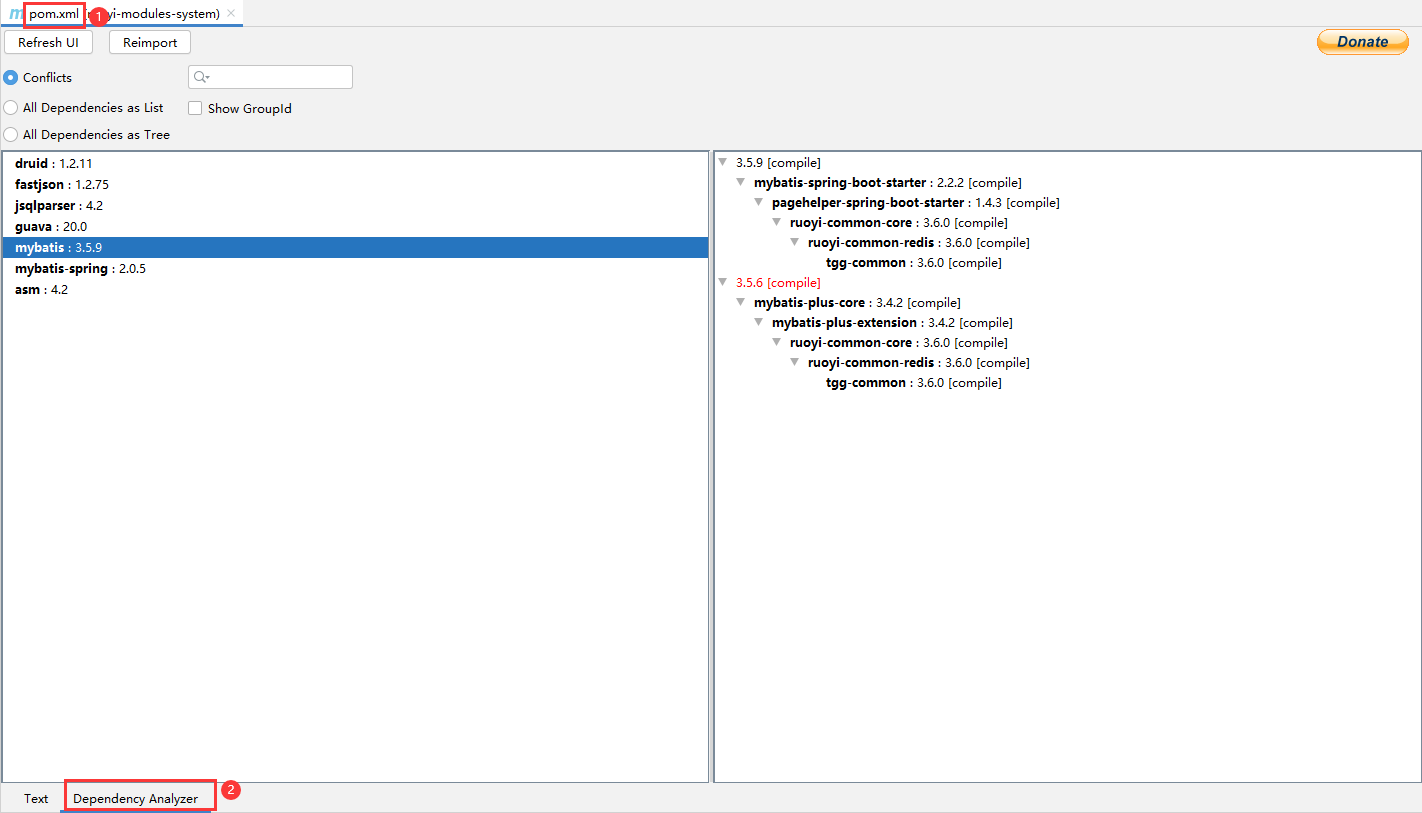
# Search In Repository
Maven 包和 NPM 包搜索。
插件介绍:https://plugins.jetbrains.com/plugin/16427-search-in-repository (opens new window)
下载地址:https://plugins.jetbrains.com/plugin/16427-search-in-repository/versions (opens new window)
# Search In Repository 使用方法
下载完成后,右侧侧边栏会多出一个【Search】按钮,点击之后选择【MAVEN】,输入要搜索的依赖名,然后点击【Search】,在下面选择需要的版本号,然后双击,在出来的弹窗中选择【Copy】复制到剪贴板中。
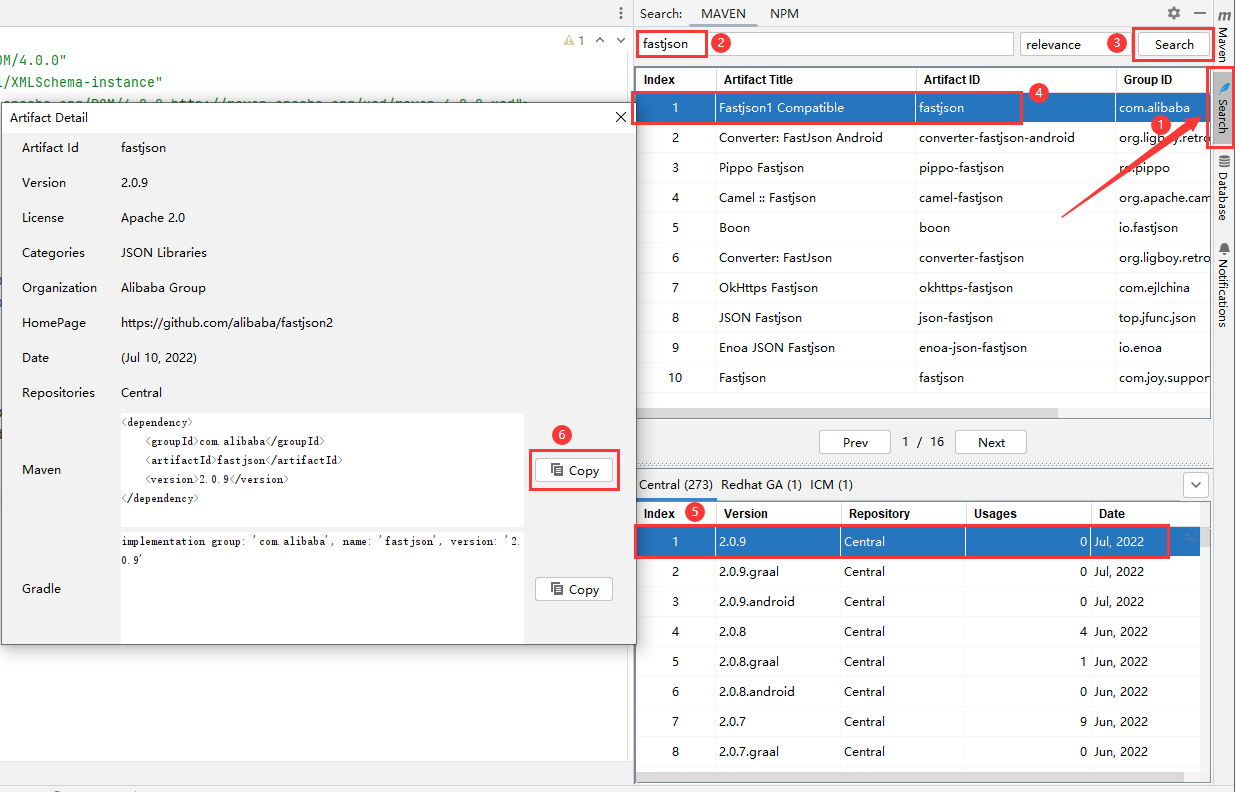
# maven-search
插件介绍:https://plugins.jetbrains.com/plugin/17170-maven-search (opens new window)
下载地址:https://plugins.jetbrains.com/plugin/17170-maven-search/versions (opens new window)
快速查找maven依赖,定制模糊查找算法。支持查找全网类。数据来源:https://mvn.coderead.cn/ (opens new window)
# maven-search 使用方法
输入 Ctrl + Shift + M 或者上方菜单栏找到【Tools】--》【Maven Search】。
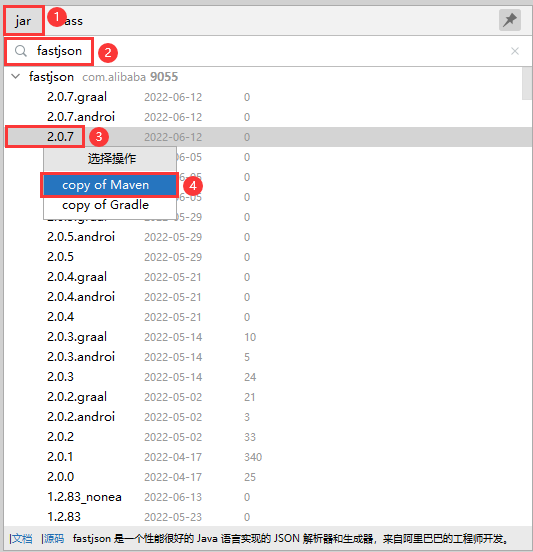
# GenerateO2O
需要把一个对象,转换为另外一个对象。用 get、set 生成出来的对象是最快的,比 BeanUtils、MapStruct 都要快,因为那些都需要在运行时去进行反射操作,而且,问题不容易发现,会等到运行时才知道,而对象直接转换有问题编译时就能知道了。
插件介绍:https://plugins.jetbrains.com/plugin/7171-generateo2o (opens new window)
下载地址:https://plugins.jetbrains.com/plugin/7171-generateo2o/versions (opens new window)
源码地址:https://github.com/ykdsg/GenerateO2O-2021 (opens new window)
# GenerateO2O 使用方法
比如,现在有个用户表 SysUser,其中表中包含了密码字段,这个字段是不希望返回给前端的,所以需要进行类转换。
1、创建表的 vo 类 SysUserVO
2、新建一个方法,命名为 convertSysUserToSysUserVO,其中,参数有且只有一个 SysUser,返回值为 SysUserVO。
3、在方法体内同时按下 Alt + Insert 键,选择【GenerateO2O】。
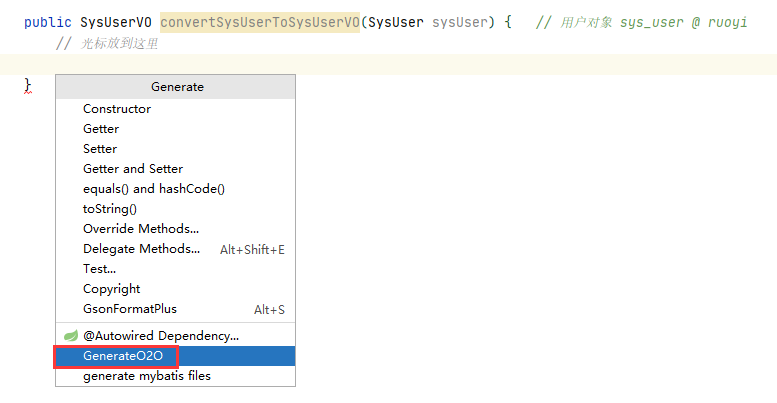
然后就会自动生成以下代码了,是不是很方便!
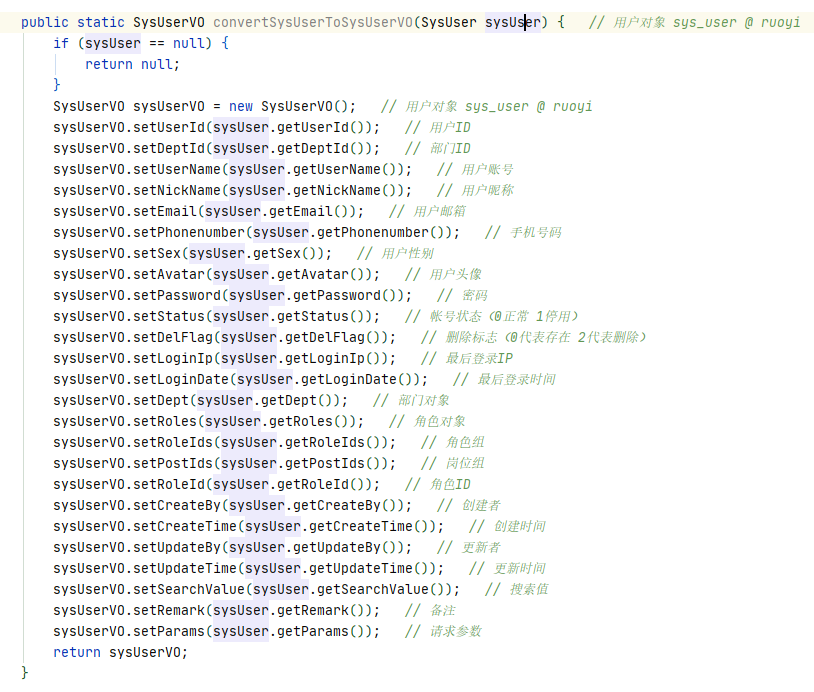
# GenerateAllSetter
用于快速生成一个对象所有的 set 方法。
插件介绍:https://plugins.jetbrains.com/plugin/9360-generateallsetter (opens new window)
下载地址:https://plugins.jetbrains.com/plugin/9360-generateallsetter/versions (opens new window)
# GenerateAllSetter 使用方法
创建一个 Person 类
class Person { /** * 姓名 */ private String name; /** * 年龄 */ private Integer age; /** * 性别 */ private String sex; /** * 身高 */ private Double height; /** * 出生日期 */ private Date birthDate; public String getName() { return name; } public void setName(String name) { this.name = name; } public Integer getAge() { return age; } public void setAge(Integer age) { this.age = age; } public String getSex() { return sex; } public void setSex(String sex) { this.sex = sex; } public Double getHeight() { return height; } public void setHeight(Double height) { this.height = height; } public Date getBirthDate() { return birthDate; } public void setBirthDate(Date birthDate) { this.birthDate = birthDate; } }在 main 方法中创建一个 Person 类的对象
public static void main(String[] args) { Person person = new Person(); }把鼠标停留在创建出来的对象名中(只有这个变量没有被使用过的时候才会出现这个提示),然后点击 More actions...(或者直接按下 Alt + Enter)

可以看到,有两个选项,一个是生成 setter 方法但是没有初始值,另外一个是生成 setter 方法并且生成初始值。
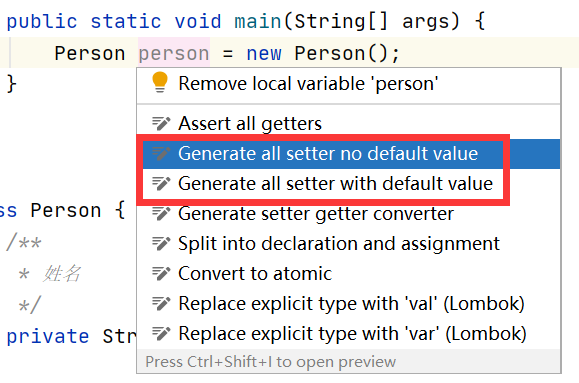
没有初始值的效果(Generate all setter no default value)
public static void main(String[] args) { Person person = new Person(); person.setName(); person.setAge(); person.setSex(); person.setHeight(); person.setBirthDate(); }生成初始值的效果(Generate all setter with default value)
public static void main(String[] args) { Person person = new Person(); person.setName(""); person.setAge(0); person.setSex(""); person.setHeight(0.0D); person.setBirthDate(new Date()); }可以看到,即使是引用类型,初始值也可以直接 new 出来,而包装类型会使用默认值而不是null,字符串是空串而不是 null。
# JSON 相关工具
# GsonFormatPlus
插件介绍:https://plugins.jetbrains.com/plugin/14949-gsonformatplus (opens new window)
下载地址:https://plugins.jetbrains.com/plugin/14949-gsonformatplus/versions (opens new window)
开源地址:https://github.com/mars-men/GsonFormatPlus (opens new window)
# GsonFormatPlus 使用方法
1、创建一个 Student 类
package com.ruoyi.common.core.domain;
public class Student {
// 光标放到此处
}
2、在上方菜单栏找到【Code】,然后点击【Generate】,选择【GsonFormat】。
或者直接用快捷键:Alt + S
在弹出的对话框【左侧 JSON 栏】中输入下面的 JSON 数据:
{
"id": 1,
"name": "狗蛋儿",
"age": 18
}
然后点击【Setting】进一步进行配置。
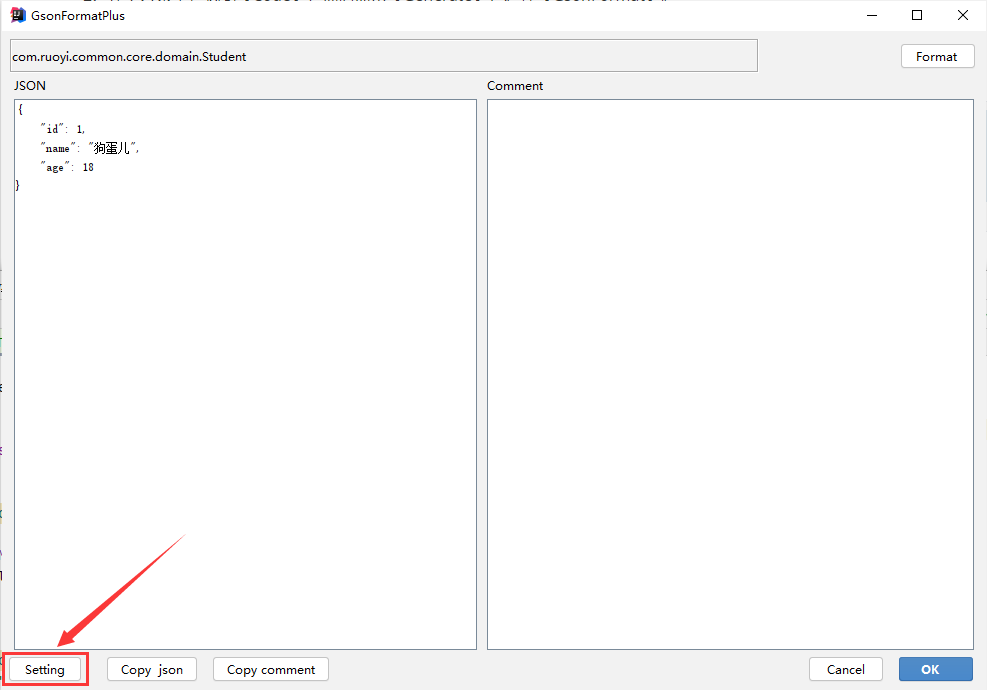
勾选【virgo mode】,处女座模式,会把一些没有用的东西去掉。
去掉生成类名的后缀,
字段设置为 private,使用包装类(wrapper class),
使用 lombok。

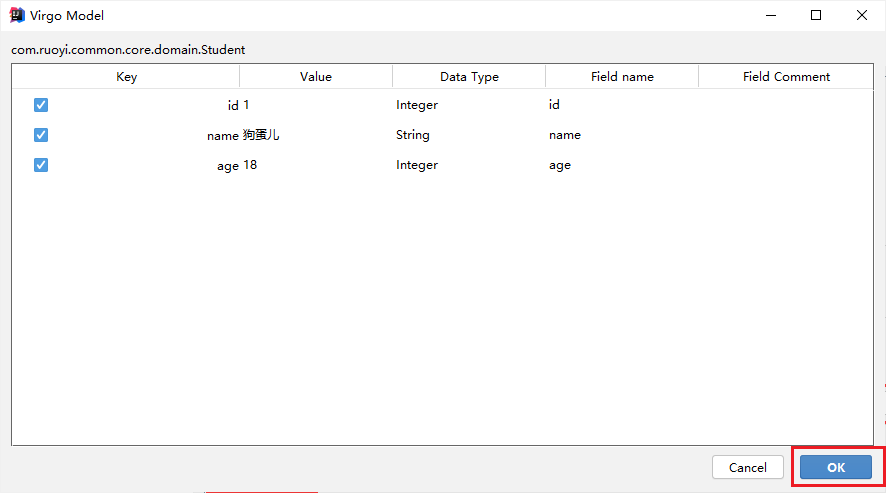
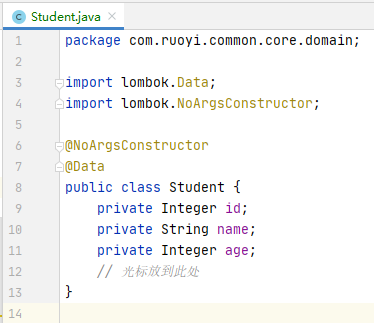
# GsonFormat
【推荐使用 GsonFormatPlus,更加强大,更加智能,可以直接 IDEA 应用市场中搜索!】
可以根据 JSON 格式的数据自动生成对应的实体类。
注意:这个插件已经很久没有更新了,虽然上面写着支持的最后版本号是【2019.3.5】,但是在 2020.1 版本上也能用。
插件介绍:https://plugins.jetbrains.com/plugin/7654-gsonformat (opens new window)
下载地址:https://plugins.jetbrains.com/plugin/7654-gsonformat/versions (opens new window)
开源地址:https://github.com/zzz40500/GsonFormat (opens new window)
# GsonFormat 使用方法
1、创建一个 Person 类
package com.ruoyi.system.domain;
public class Person {
// 光标放到此处
}
2、在上方菜单栏找到【Code】,然后点击【Generate】,选择【GsonFormat】。
或者直接用快捷键:Alt + S
在弹出的对话框中输入下面的 JSON 数据:
{
"id": 1,
"name": "张三",
"age": 18
}
复制后格式可能会乱,可以手动点击【Format】格式化一下。
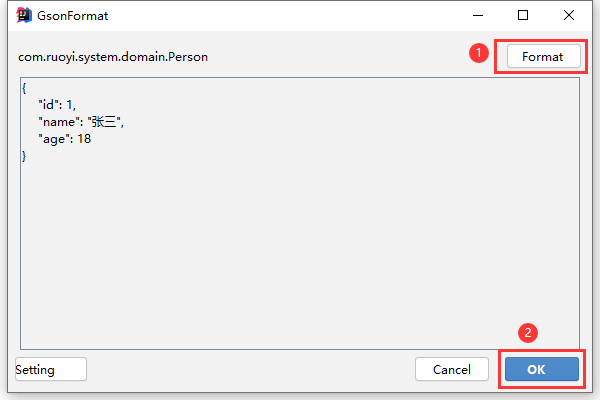
可以在左侧勾选需要哪些字段,默认勾选所有,设置好之后点击【OK】。
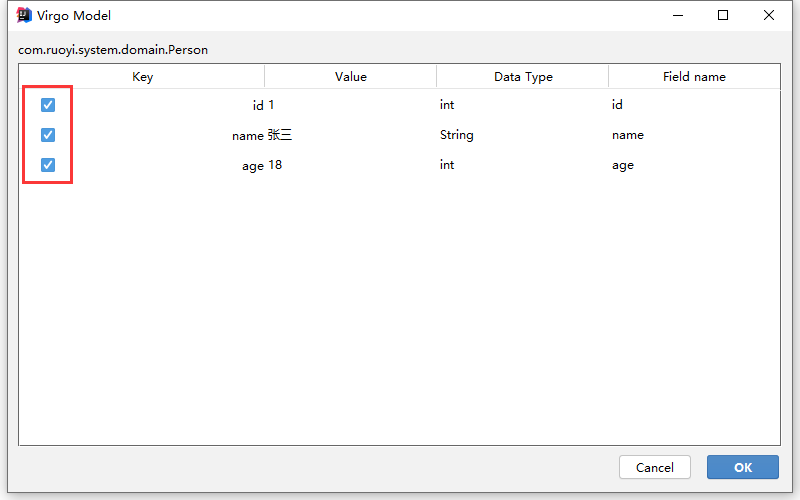
# POJO to JSON
实体类转 JSON
插件介绍:https://plugins.jetbrains.com/plugin/12066-pojo-to-json (opens new window)
下载地址:https://plugins.jetbrains.com/plugin/12066-pojo-to-json/versions (opens new window)
源码地址:https://github.com/organics2016/pojo2json (opens new window)
# RestfulTool(比 RestfulToolkit 好点)
功能介绍:
1、提供了一个【RestfulTool】的窗口,用于查看项目下的所有接口(可以根据请求方式进行过滤)以及发送请求(可以修改请求头、请求体),还可以双击 URL 直接跳到方法的定义。
2、支持 URL 接口搜索:Ctrl + Alt + /
插件介绍:https://plugins.jetbrains.com/plugin/14280-restfultool (opens new window)
下载地址:https://plugins.jetbrains.com/plugin/14280-restfultool/versions (opens new window)
# RestfulToolkit
有一些功能 RestfulTool 里面没有(比如:把 Java 类转换为 JSON 数据),同时,很多 RestfulTool 中有的功能 RestfulToolKit 里面没有,两个工具可以互补。
根据 URL 直接跳转到对应的方法定义(Ctrl + \ or Ctrl + Alt + N)
插件介绍:https://plugins.jetbrains.com/plugin/10292-restfultoolkit (opens new window)
下载地址:https://plugins.jetbrains.com/plugin/10292-restfultoolkit/versions (opens new window)
# jclasslib Bytecode Viewer
字节码查看工具
插件介绍:https://plugins.jetbrains.com/plugin/9248-jclasslib-bytecode-viewer (opens new window)
下载地址:https://plugins.jetbrains.com/plugin/9248-jclasslib-bytecode-viewer/versions (opens new window)
源码地址:https://github.com/ingokegel/jclasslib (opens new window)
# Rainbow Brackets
彩虹括号,对不同的括号显示不同的颜色,区分度高,但其实最有用的工具是对特定的括号进行高亮和无关区域变暗。
插件介绍:https://plugins.jetbrains.com/plugin/10080-rainbow-brackets (opens new window)
下载地址:https://plugins.jetbrains.com/plugin/10080-rainbow-brackets/versions (opens new window)
源码地址:https://github.com/izhangzhihao/intellij-rainbow-brackets (opens new window)
# Rainbow Brackets 使用方法
# 高亮某个括号所在的范围
比如,现在想高亮这个括号里的代码,要怎么做呢?

光标放到第一个括号的前面,然后同时按下 Ctrl + 鼠标右键,就能看到下图的效果了。

这个时候,你可能想把高亮取消,点其他范围发现没有用,你可以按下 ESC 键来取消效果。
注意:要选中光标范围内的第一个括号,如果选中尾括号则光标的范围是下个括号内的所有范围。
如果同时按下 Alt + 鼠标右键,则是把范围以外的区域都变暗,如下面的效果。
如果想取消效果,同样的,按下 ESC 键即可。
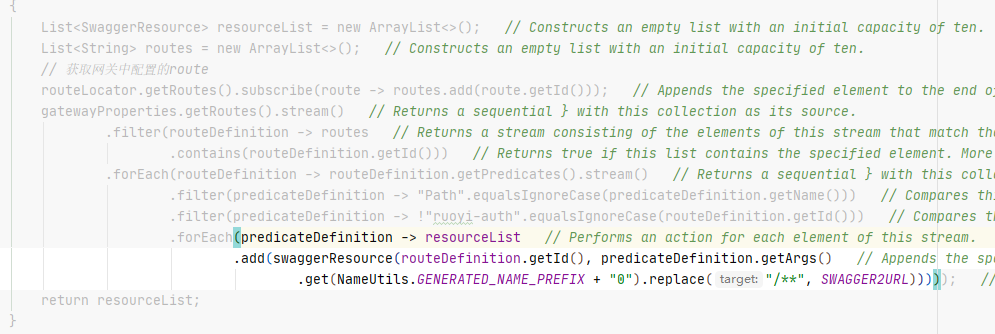
参考文献:
# CodeGlance2
代码缩略 Mini 图,和 VSCode 里的效果是一样的。
插件介绍:https://plugins.jetbrains.com/plugin/15562-codeglance2 (opens new window)
下载地址:https://plugins.jetbrains.com/plugin/15562-codeglance2/versions (opens new window)
安装好就能使用看到效果了,比起上下拖动方便多了~
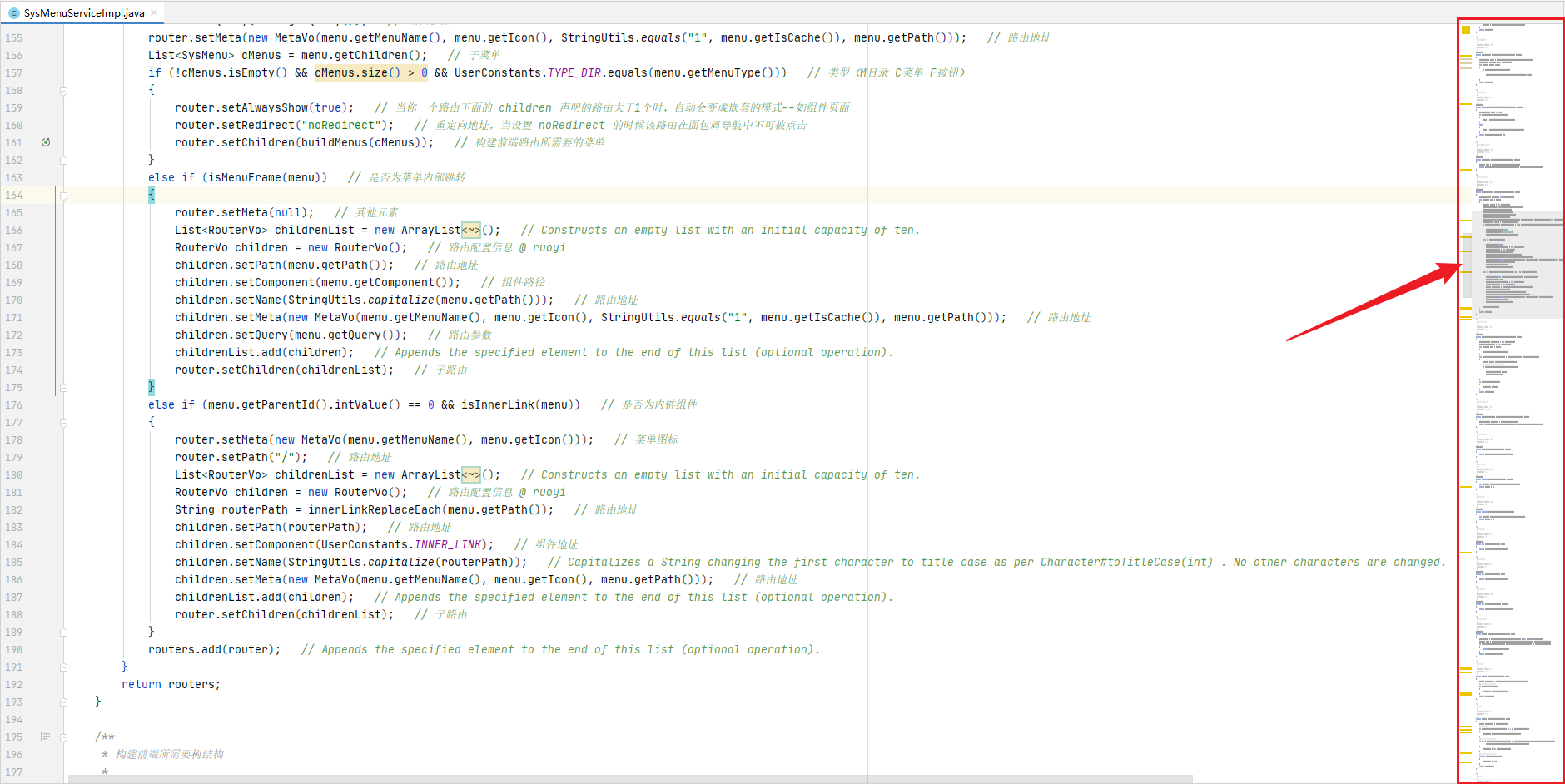
# Go To Implementation
功能说明:
- 在 SpringCloud 框架中,从 @FeignClient 注解标识的类的方法,直接跳转到其它模块的实现中。 (Alt + Ctrl + I)
- 在 MyBatis 框架中,从 XxxMapper.java 接口文件的方法,直接跳转到 XxxMapper.xml 文件的 SQL 上。 (Alt + Ctrl + I)
- 在 SpringCloud 框架中,从 Feign 接口方法的控制器实现中,跳转到 @FeignClient 注解标识的类的方处中。 (Alt + Ctrl + D)
- 在 MyBatis 框架中,从 Mapper 映射 XML 文件中,跳转到 Mapper 接口对应的方法上。 (Alt + Ctrl + D)
插件介绍:https://plugins.jetbrains.com/plugin/15359-go-to-implementation (opens new window)
下载地址:https://plugins.jetbrains.com/plugin/15359-go-to-implementation/versions (opens new window)
# MyBatis 相关工具
# MybatisLogFormat
MyBatis 日志插件,强烈推荐,可以将打印出来的 SQL 日志还原成原始可执行的 SQL 语句直接复制使用。
插件介绍:https://plugins.jetbrains.com/plugin/14292-mybatislogformat (opens new window)
下载地址:https://plugins.jetbrains.com/plugin/14292-mybatislogformat/versions (opens new window)
# MybatisLogFormat 使用方法
在打印出来的 MyBatis 日志中,选中【Preparing】和【Parameters】两行,然后右键选择【MybatisLogFormat】,
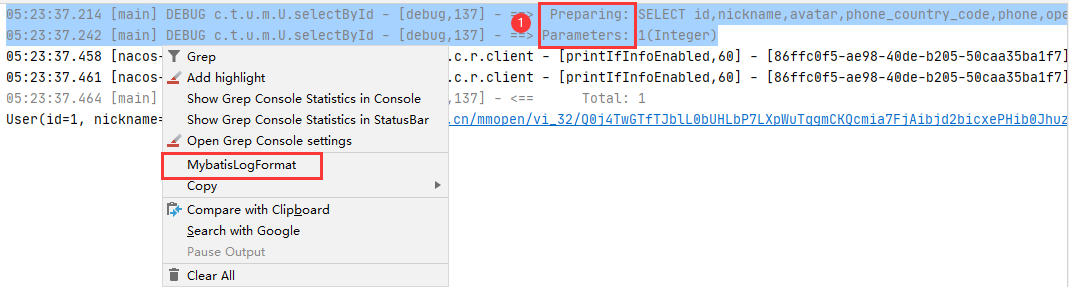
然后右下角会出现一个弹窗,选择【copy】这个就是完整的 SQL 语句了,可以直接使用 MySQL 执行。
# MyBatisCodeHelperPro
最强大的 MyBatis/MP 逆向工程代码生成器,没有之一!
插件介绍:https://plugins.jetbrains.com/plugin/9837-mybatiscodehelperpro (opens new window)
# MyBatisCodeHelperPro 无限重置教程
下载 MarketPlace 版本,重置 IDEA 的时候也能顺便重置该软件。
测试过可以用的版本:2.9.0-183-204、2.9.9-183-204
注意:不要用最新的版本,新版修复了已经无法重置了,测试过 3.1.1 和 3.0.5 都不行,目测 3.0.0 版本开始就无法生效了,2.9.9 应该是最后一个可以完美重置的版本!
# MyBatisCodeHelperPro 破解教程
注意:安装后不要更新,更新后破解会失效!
在 IDEA 中导入插件,然后在顶部菜单【Tools】 --》【MybatisCodeHelper】--》【Activation】--》 【离线激活】,在【离线激活码】框中输入任意的字符串。
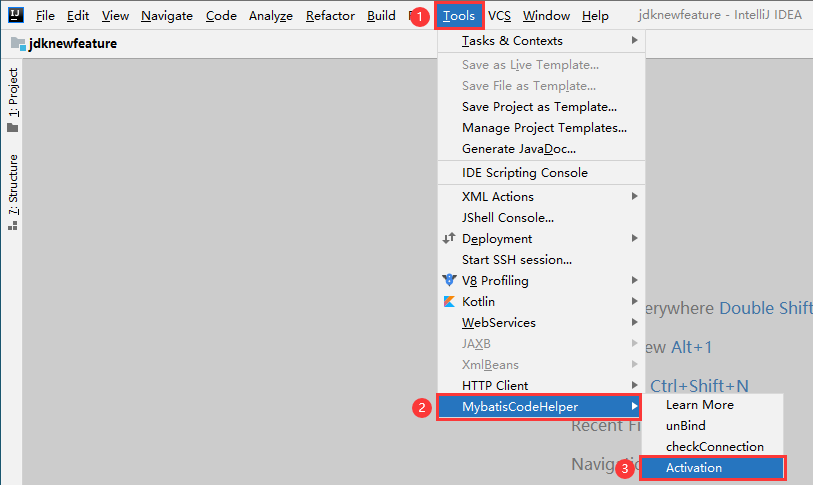
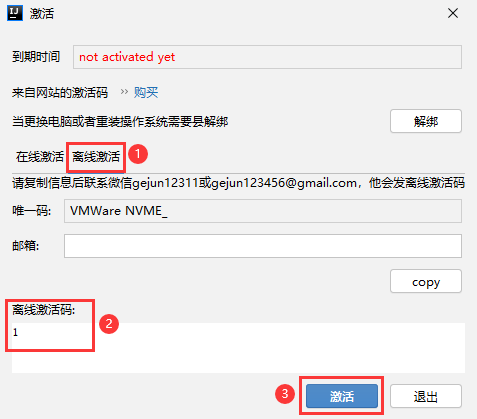
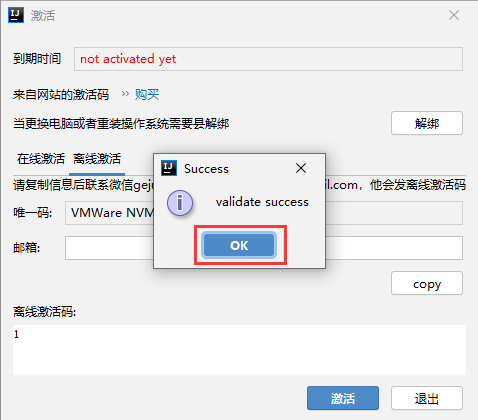
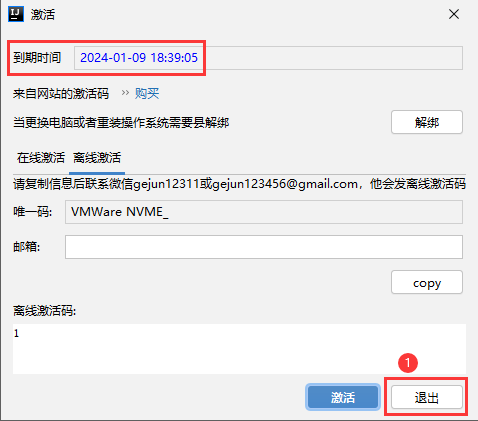
参考文献:
# MyBatisCodeHelperPro 基础配置
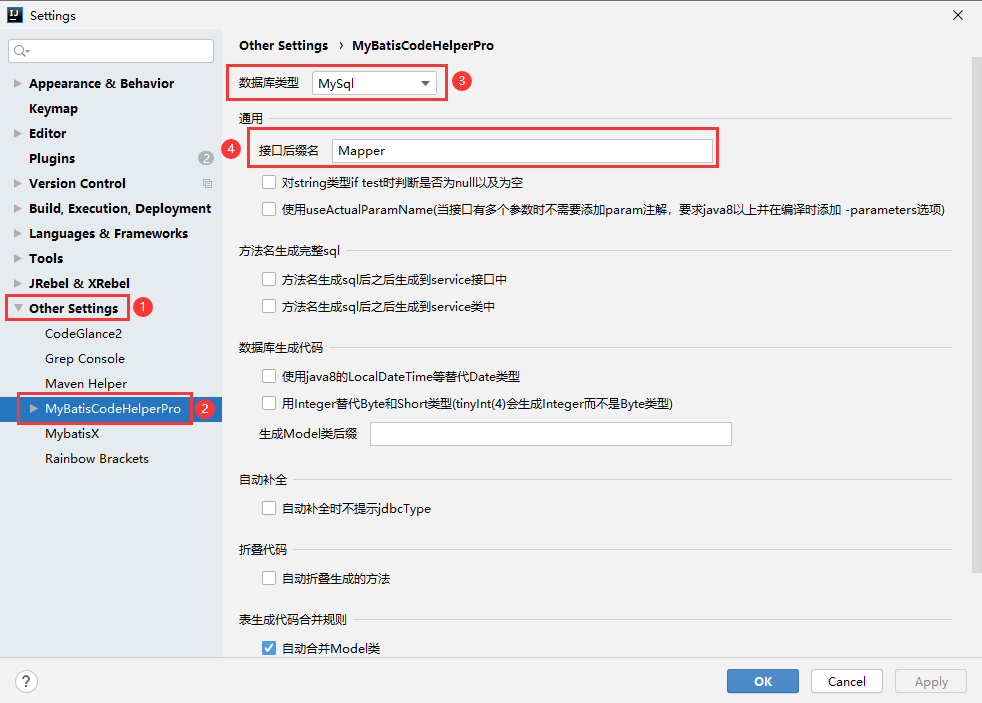
移除表名前缀(需要移除多个时使用 ; 来分隔)
t_;sys_
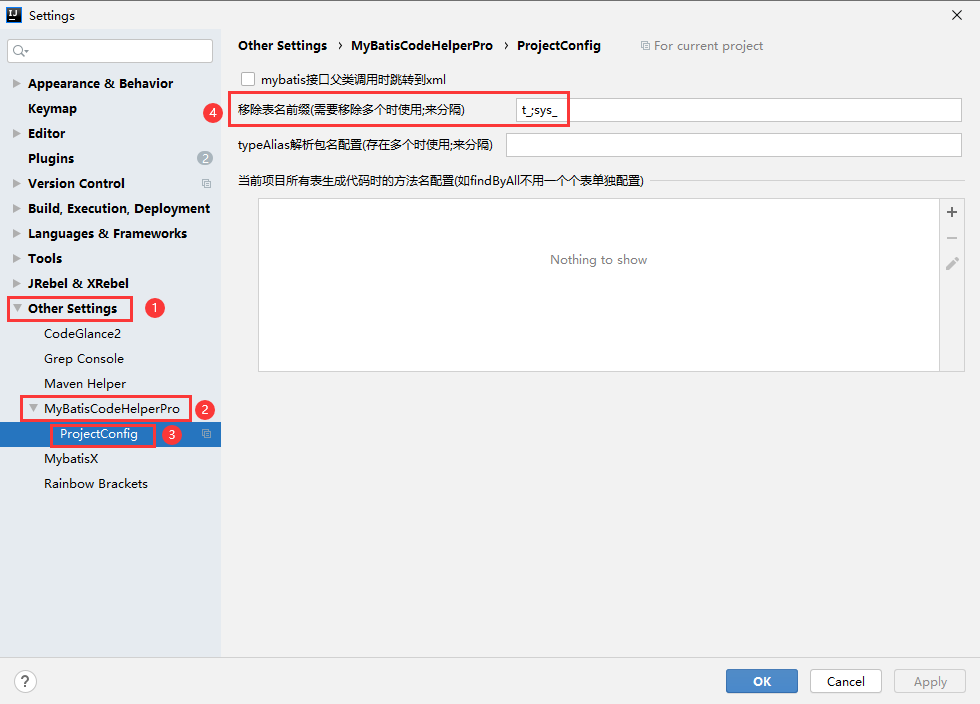
# MyBatisCodeHelperPro 使用教程
首先,需要使用 IDEA 自带的【Database】连接数据库,然后找到你想生成的表,右键选择【Mybatis generator】。
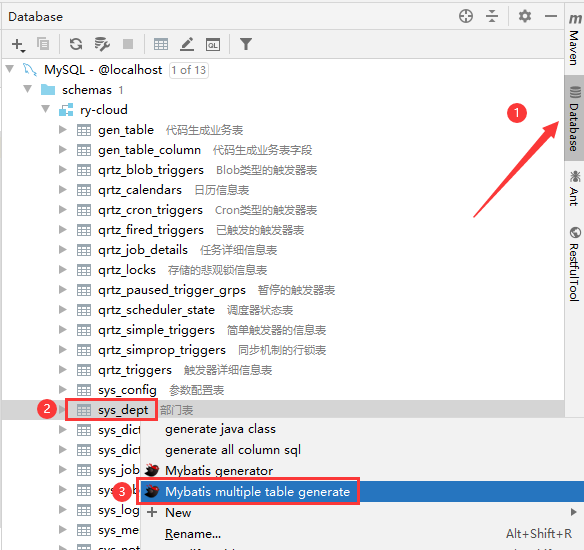
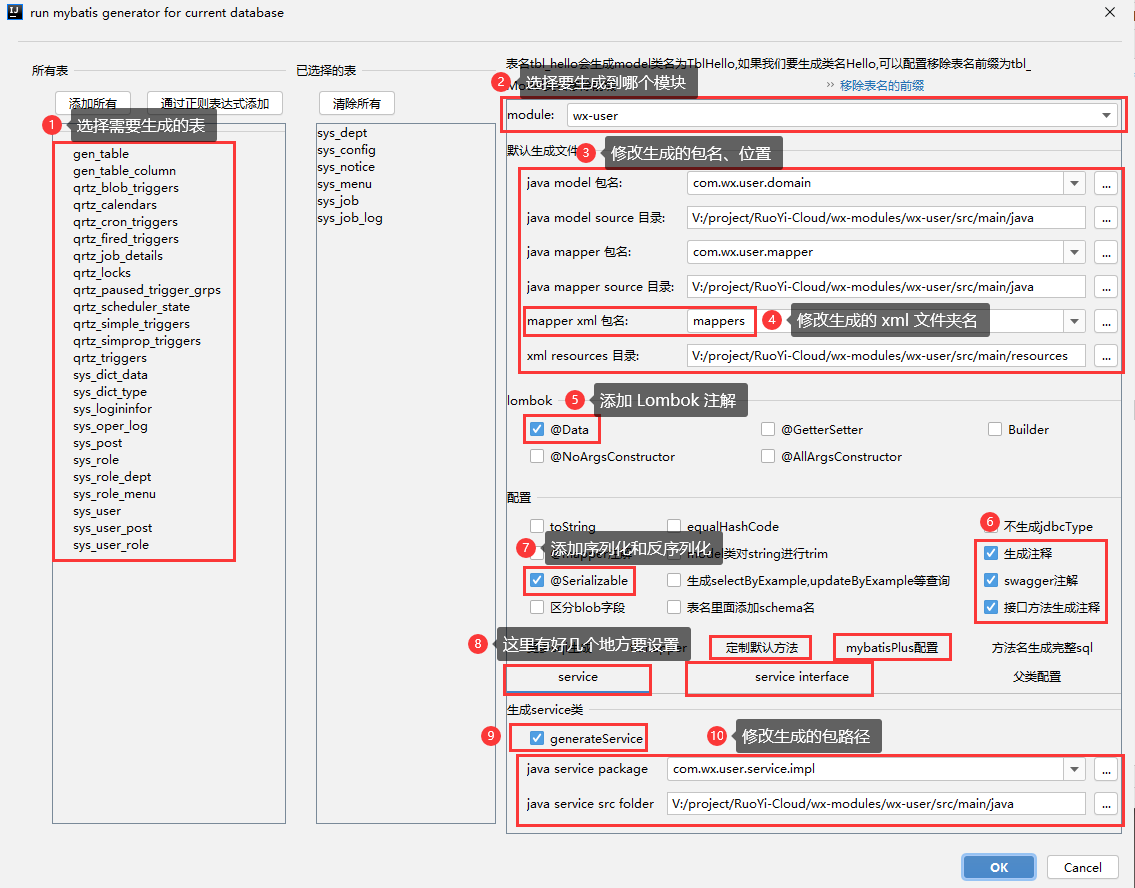
定制默认方法
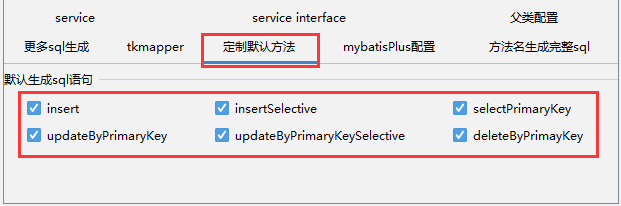
MyBatis-Plus 配置
service
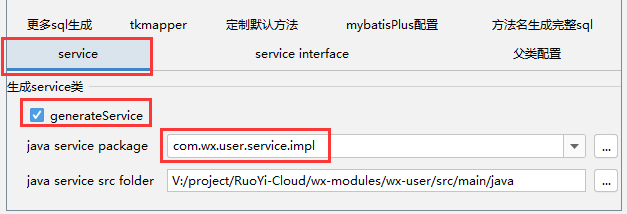
service interface
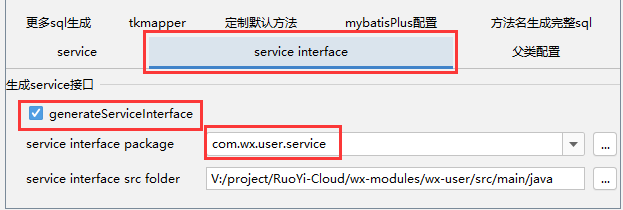
参考文献:
# MyBatisX
和 MyBatisCodeHelper Pro 一样,可以自动生成代码,而且是免费的,但是功能没有 MyBatisCodeHelper Pro 强大。
从接口跳转到 xml 处,从 xml 跳到接口定义,编写 mapper.xml、mybatis.xml 提示,和 Free MyBatis plugin 功能差不多,但是现在 Free MyBatis Plugin 下架了,无法下载了,现在用来替代 MyBatisX。
插件介绍:https://plugins.jetbrains.com/plugin/10119-mybatisx (opens new window)
下载地址:https://plugins.jetbrains.com/plugin/10119-mybatisx/versions (opens new window)
# Free MyBatis plugin
增强对 MyBatis xml 的支持,可以跳转到方法定义处,快速生成接口对应的 xml。
目前作者已不维护该插件,而且在应用市场上下架了。
插件介绍:https://plugins.jetbrains.com/plugin/8321-free-mybatis-plugin (opens new window)
# Key Promoter X
快捷键提示插件。
当你执行鼠标操作时,如果该操作可被快捷键代替,会给出提示,帮助你自然形成使用快捷键的习惯,告别死记硬背。
插件介绍:https://plugins.jetbrains.com/plugin/9792-key-promoter-x/ (opens new window)
下载地址:https://plugins.jetbrains.com/plugin/9792-key-promoter-x/versions (opens new window)
使用一段时间之后,可以在右侧找到【Key Promoter】查看分析数据,看一下哪些用的最多的功能但是很少直接用快捷键来操作的。
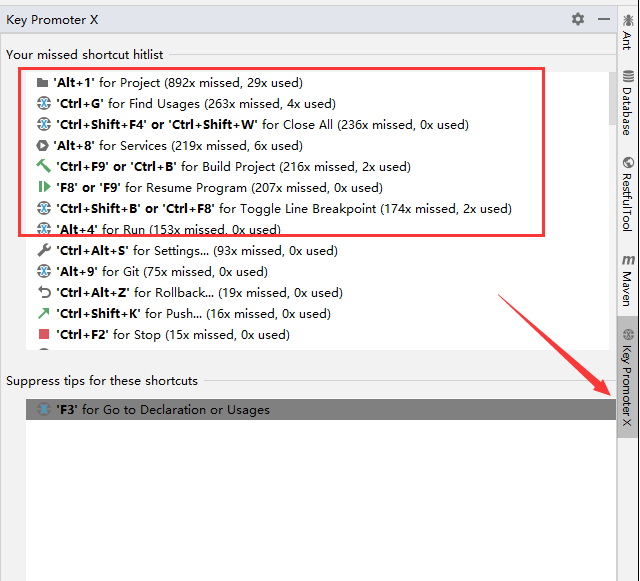
# Show Comment
用于在结构树显示文档注释,可以用于快速了解、熟悉项目。
插件介绍:https://plugins.jetbrains.com/plugin/18553-show-comment (opens new window)
下载地址:https://plugins.jetbrains.com/plugin/18553-show-comment/versions (opens new window)
# Show Comment 插件设置
插件安装完成后,需要在上方菜单栏点击【View】-->【Appearance】-->勾选【Details in Tree View】
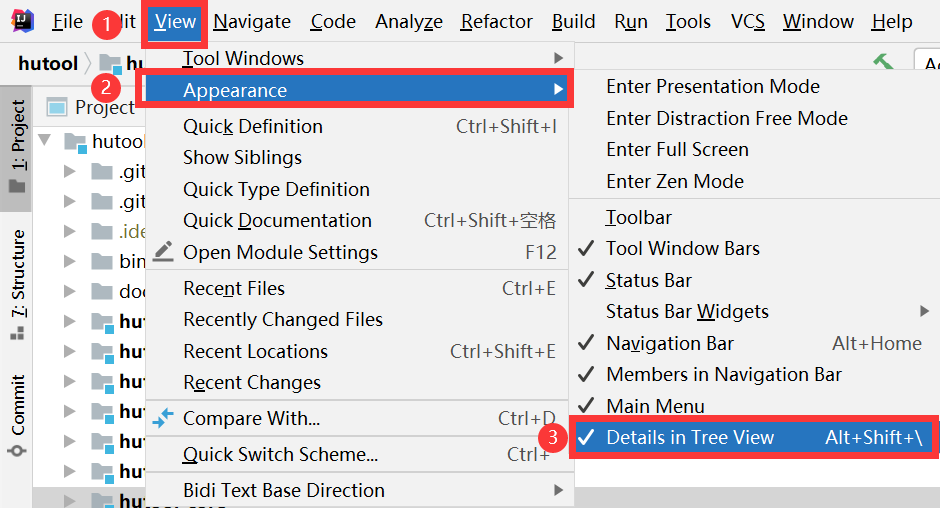
勾选后,如果是包,可以看到包上的注解,如果是文件,则可以查看最后修改日期、文件大小等。
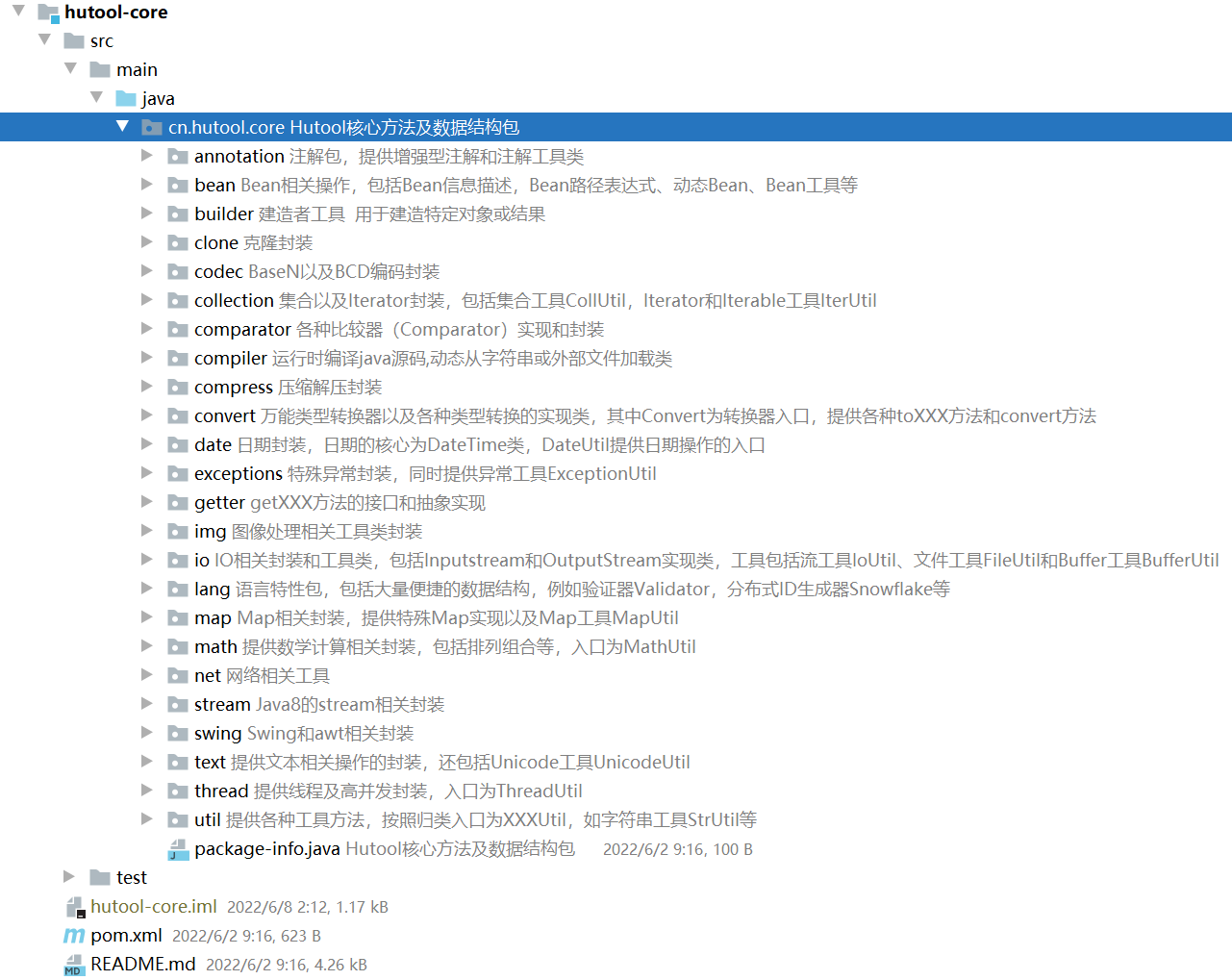

此外,还会在调用方法的后面自动添加上该方法的注释,方便查看代码。
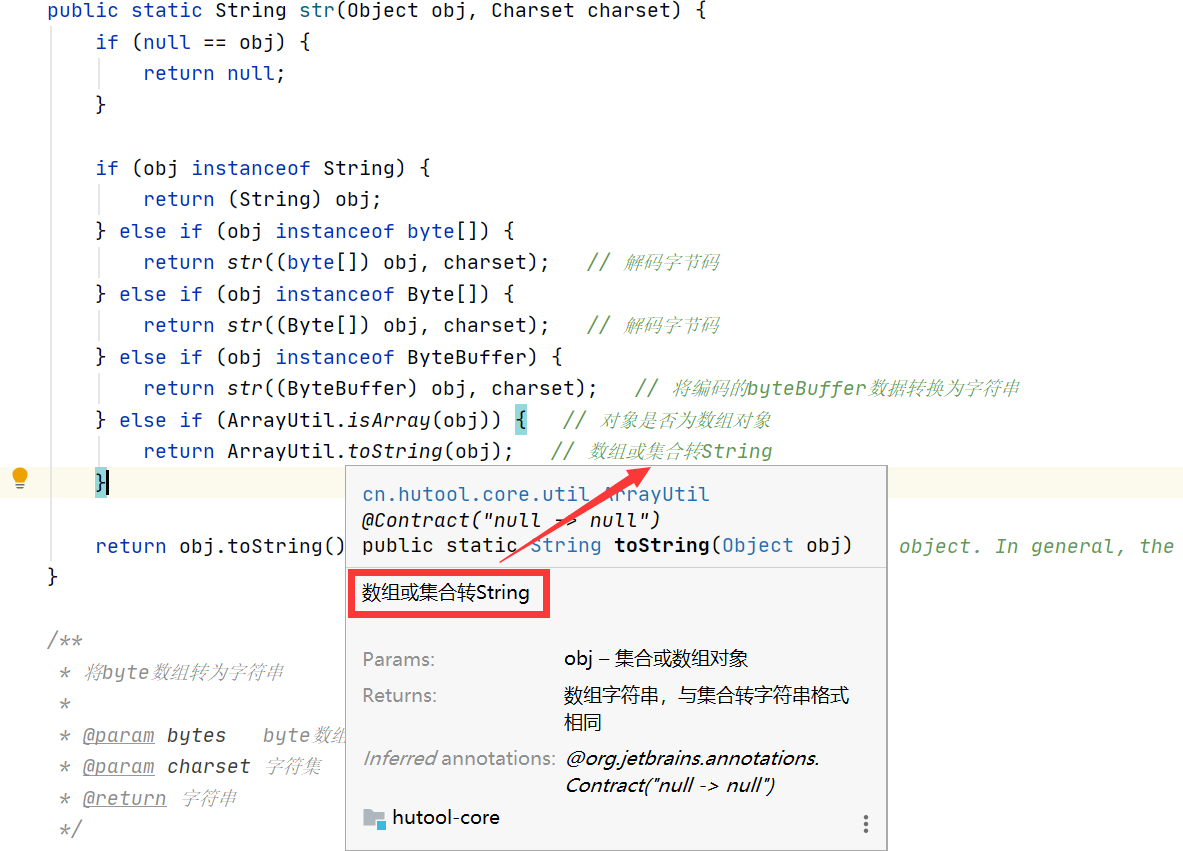
# SequenceDiagram
生成时序图,从 Controller 层上开始展示后面的逻辑,快速梳理业务的调用逻辑,不用自己一层层点进去。
还支持把生成的时序图保存为图片。
插件介绍:https://plugins.jetbrains.com/plugin/8286-sequencediagram (opens new window)
下载地址:https://plugins.jetbrains.com/plugin/8286-sequencediagram/versions (opens new window)
# SequenceDiagram 使用方法
1、找一个你想看具体业务调用逻辑的 Controller 层接口。
2、选中这个接口的方法名,右键点击【Sequence Diagram】。
效果图如下,点击左侧的按钮可以保存为图片。
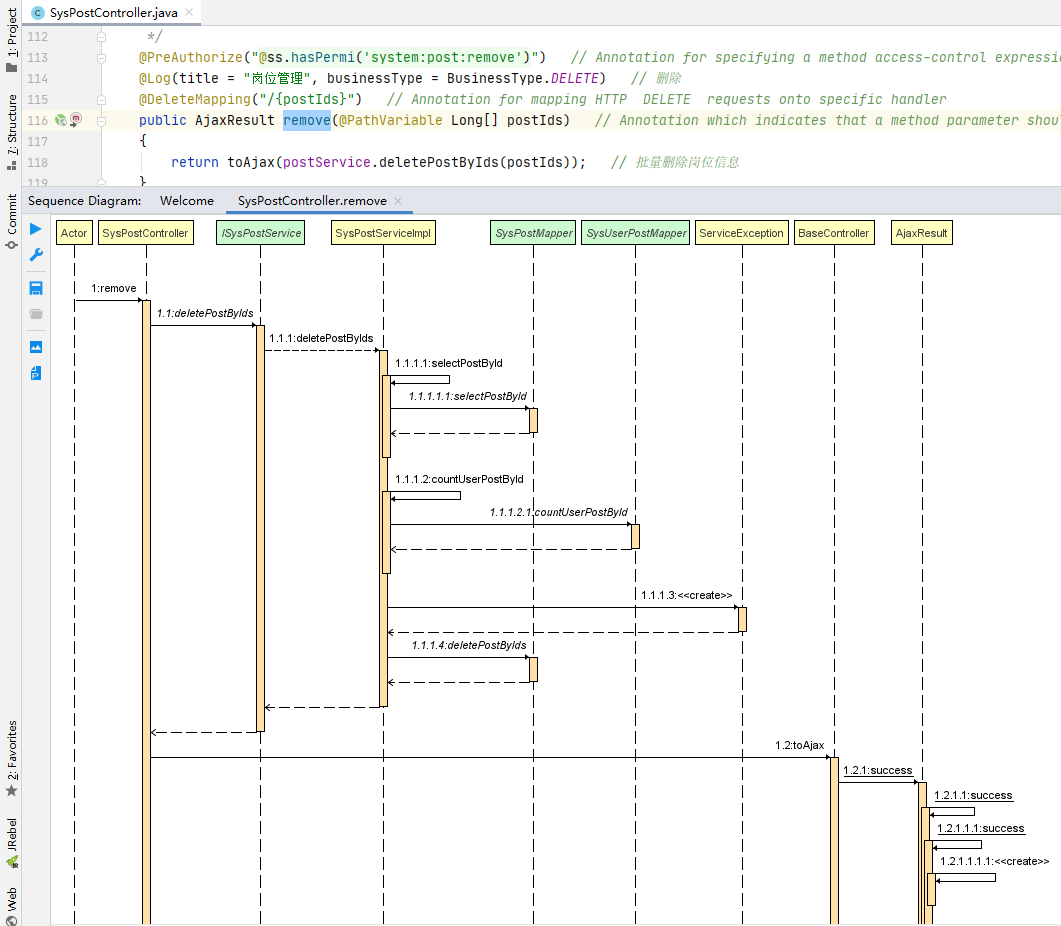
# Grep Console
根据不同的日志等级(debug、info、warn、error)显示不同的颜色,自定义控制台输出格式插件。
插件介绍:https://plugins.jetbrains.com/plugin/7125-grep-console (opens new window)
下载地址:https://plugins.jetbrains.com/plugin/7125-grep-console/versions (opens new window)
源码地址:https://github.com/krasa/GrepConsole (opens new window)
# Grep Console 使用方法
测试代码:
@Slf4j
public class ConsoleTest {
@Test
public void testLog() {
log.debug("===========debug===========");
log.info("===========info===========");
log.warn("===========warn===========");
log.error("===========error===========");
}
}
显示效果:

# CamelCase
命名方式转换。
插件介绍:https://plugins.jetbrains.com/plugin/7160-camelcase (opens new window)
下载地址:https://plugins.jetbrains.com/plugin/7160-camelcase/versions (opens new window)
代码仓库:https://github.com/netnexus/camelcaseplugin (opens new window)
# CamelCase 初始化设置
安装好插件后,点击左上角【File】--》【Settings】--》【Editor】--》【Camel Case】。
把不需要的命名方式去掉,还有设置转换的一个顺序。
注意:这个转换顺序设置了好像也没啥用,有 Bug,而且注意要把
CamelCase勾选去掉,不然第一个就是这个。用的最多的就是把数据库字段名复制过来后,需要把下划线转换为小驼峰命名,所以把
camelCase放到最前面;定义常量需要使用
SNAKE_CASE这种全大写的形式,然后多个单词用下划线_分开,放到第二个位置;
snake_case放到第三;
CamelCase放到第四;
kebab-case放到第五;接下来两种用的非常非常少了,
space case放到第六;
Camel Case放到第七。
如果没有勾选,表示不参与转换,参与转换的会按照下面指定的 Order 进行命名方式的转换。
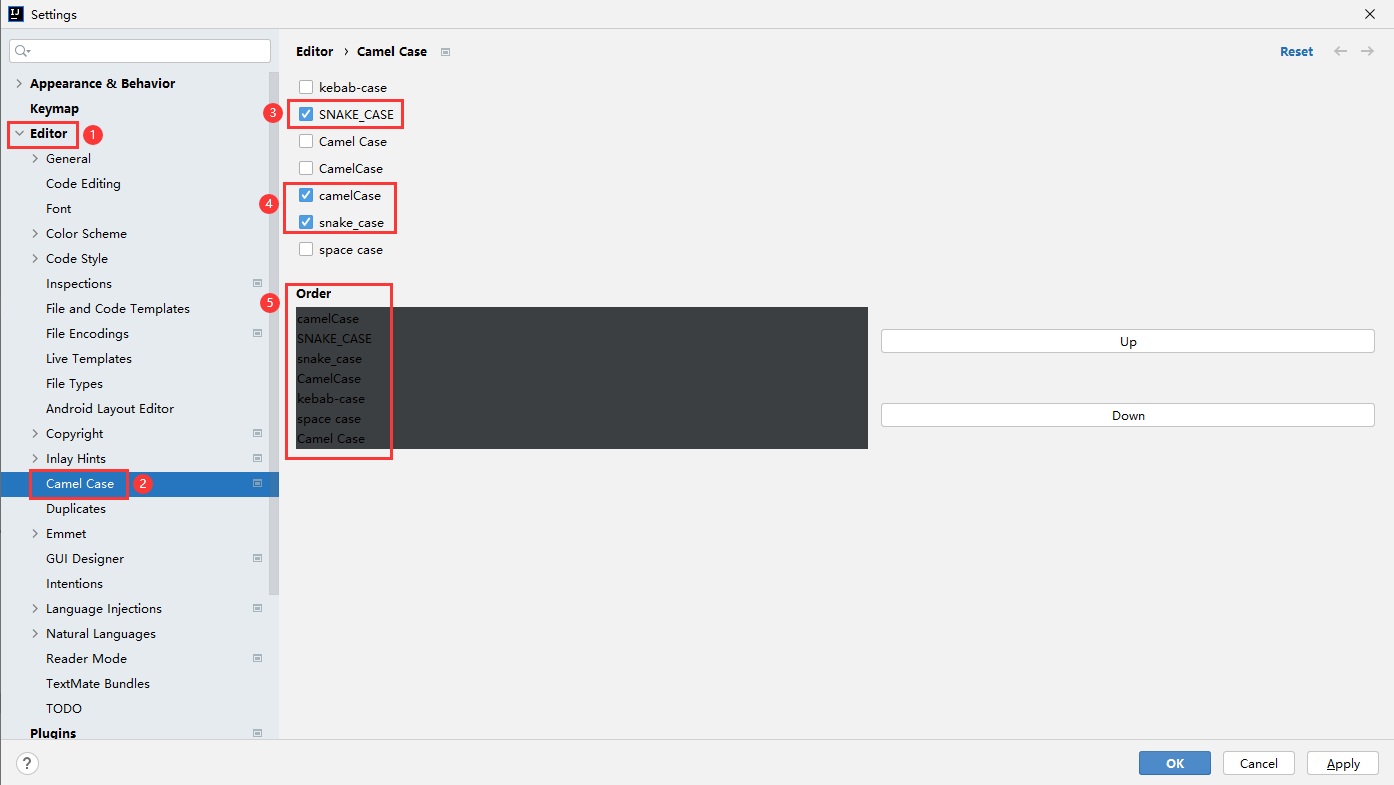
修改完成后,点击【Apply】--》【OK】。接下来就可以使用了。
# CamelCase 使用方法
比如我有一个字段 user_balance 对应数据库的列名,然后现在要进行转换。
/**
* 用户余额
*/
@TableField("user_balance")
@ApiModelProperty("用户余额")
private BigDecimal user_balance;
选中字段名 user_balance,然后同时按住这几个键 Alt + Shift + U,就可以自动进行命名方式的转换了。
/**
* 用户余额
*/
@TableField("user_balance")
@ApiModelProperty("用户余额")
private BigDecimal userBalance;
或者在上方菜单栏找到【Edit】--》选择【Toggle Camel Case】。
Toggle Camel Case:转换为驼峰命名,比如把 phone_country_code 转换为 phoneCountryCode
Toggle Case:转换为其他形式,如果只配置了驼峰命名和全大写的常量命名,就是把 phone_country_code 转换为 PHONE_COUNTRY_CODE
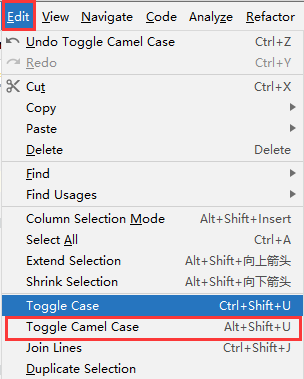
# Translation
插件介绍:https://plugins.jetbrains.com/plugin/8579-translation (opens new window)
下载地址:https://plugins.jetbrains.com/plugin/8579-translation/versions (opens new window)
即时翻译插件,提高阅读源代码注释效率。
# Statistic
代码统计插件
插件介绍:https://plugins.jetbrains.com/plugin/4509-statistic/ (opens new window)
下载地址:https://plugins.jetbrains.com/plugin/4509-statistic/versions (opens new window)
# Markdown Navigator
Markdown 编辑器插件
插件介绍:https://plugins.jetbrains.com/plugin/7896-markdown-navigator-enhanced/ (opens new window)
下载地址:https://plugins.jetbrains.com/plugin/7896-markdown-navigator-enhanced/versions (opens new window)
# Eclipse Code Formatter
Eclipse 代码风格格式化插件
插件介绍:https://plugins.jetbrains.com/plugin/6546-adapter-for-eclipse-code-formatter/ (opens new window)
# Jindent-Source Code Formatter
自定义模板插件
插件介绍:https://plugins.jetbrains.com/plugin/2170-jindent--source-code-formatter/ (opens new window)
下载地址:https://plugins.jetbrains.com/plugin/2170-jindent--source-code-formatter/versions (opens new window)
# Properties to YAML Converter
Properties 转 YAML 格式插件
插件介绍:https://plugins.jetbrains.com/plugin/8000-properties-to-yaml-converter (opens new window)
下载地址:https://plugins.jetbrains.com/plugin/8000-properties-to-yaml-converter/versions (opens new window)
# Nyan Progress Bar
小猫咪进度条,把 IDEA 中所有的进度条处理换成一只奔跑的小猫咪。
插件介绍:https://plugins.jetbrains.com/plugin/8575-nyan-progress-bar (opens new window)
下载地址:https://plugins.jetbrains.com/plugin/8575-nyan-progress-bar/versions (opens new window)
# CMD Support
插件介绍:https://plugins.jetbrains.com/plugin/5834-cmd-support (opens new window)
下载地址:https://plugins.jetbrains.com/plugin/5834-cmd-support/versions (opens new window)
# Git 工具
# GitToolBox
Git 增强插件。
在自带的 Git 功能之上,新增了查看 Git 状态、自动拉取代码、提交通知等功能。
最好用的是可以查看到每一行代码的最近一次提交信息。
插件介绍:https://plugins.jetbrains.com/plugin/7499-gittoolbox (opens new window)
下载地址:https://plugins.jetbrains.com/plugin/7499-gittoolbox/versions (opens new window)
# Git Flow Integration
Git Flow 集成插件
插件介绍:https://plugins.jetbrains.com/plugin/7315-git-flow-integration (opens new window)
下载地址:https://plugins.jetbrains.com/plugin/7315-git-flow-integration/versions (opens new window)
# .ignore
生成 .gitignore 模板
插件介绍:https://plugins.jetbrains.com/plugin/7495--ignore (opens new window)
下载地址:https://plugins.jetbrains.com/plugin/7495--ignore/versions (opens new window)
# Gitee
可以一键同步代码到 gitee 远程仓库以及管理项目。
插件介绍:https://plugins.jetbrains.com/plugin/11491-gitee (opens new window)
下载地址:https://plugins.jetbrains.com/plugin/11491-gitee/versions (opens new window)
# 【建议】代码规范类插件(规避常见漏洞)
# Alibaba Java Coding Guidelines (p3c)
阿里巴巴代码规范检查插件
插件介绍:https://plugins.jetbrains.com/plugin/10046-alibaba-java-coding-guidelines (opens new window)
# SonarLint
代码漏洞扫描
插件介绍:https://plugins.jetbrains.com/plugin/7973-sonarlint (opens new window)
下载地址:https://plugins.jetbrains.com/plugin/7973-sonarlint/versions (opens new window)
# CheckStyle-IDEA
代码规范检查插件
插件介绍:https://plugins.jetbrains.com/plugin/1065-checkstyle-idea/ (opens new window)
下载地址:https://plugins.jetbrains.com/plugin/1065-checkstyle-idea/versions (opens new window)
# QAPlug
插件介绍:https://plugins.jetbrains.com/plugin/4594-qaplug (opens new window)
下载地址:https://plugins.jetbrains.com/plugin/4594-qaplug/versions (opens new window)
# QAPlug - FindBugs
QAPlug - FindBugs 依赖 QAPlug
插件介绍:https://plugins.jetbrains.com/plugin/4597-qaplug--findbugs (opens new window)
下载地址:https://plugins.jetbrains.com/plugin/4597-qaplug--findbugs/versions (opens new window)
参考资料: